Buying an item on the WPBay Marketplace is easy and inexpensive. Here’s your step by step guide to buying your first items.
Step 1: Sign In or Sign Up
In order to purchase an item, you need to be a member of the marketplace and be logged in. If you have previously signed up, simply enter your login credentials at the top of the page and hit the Create Account button. There you will be able to sign in or sign up. Signing up only takes a minute.
Joining one marketplace automatically gives you member access to the entire WPBay marketplace. You can contact sellers, make comments on items, and participate in the forums too.
Step 2: Find an Item You Wish to Purchase
There are lots of ways to find items, the most frequently used are the search field on the main page. Other ways to find items include the popular files page, featured files, and newest arrivals. Once you’ve found an item that suits your needs, view the right-hand column and author’s description for information about the item including what files are included, the price, and compatibility. You may also wish to read the comments left by other users in the item QA tab area.
Step 3: Purchase an Item
Select a license from the right and click Add To Cart. A popup will appear asking whether you’d like to go to the Checkout or continue shopping.
You can purchase items instantly using your credit card or PayPal. Just click the Purchase button on any item’s page to complete your payment.
Step 4: Download Your Item
You should download your item immediately after purchase as items may be removed from the marketplace from time to time. Just click My Account at the top of the page, then click My Downloads. There you should see a list of all the items you’ve bought. Just click the Download button next to the item to download it.