
This WooCommerce sales report plugin provides a complete system to track sales by year, month, date, or custom range. From the dashboard, you can filter reports by product type, user role, customer, payment/shipping method, or order status to view key metrics like total sales, profit, cost of goods, tax, and purchased quantity.
Admins can enable email notifications to receive CSV reports and stats at set intervals. You can also create rules for specific categories to monitor profit percentage for selected items. With just a few settings, access sales summaries, profit reports, order details, and manage all sales statistics with ease.
Features
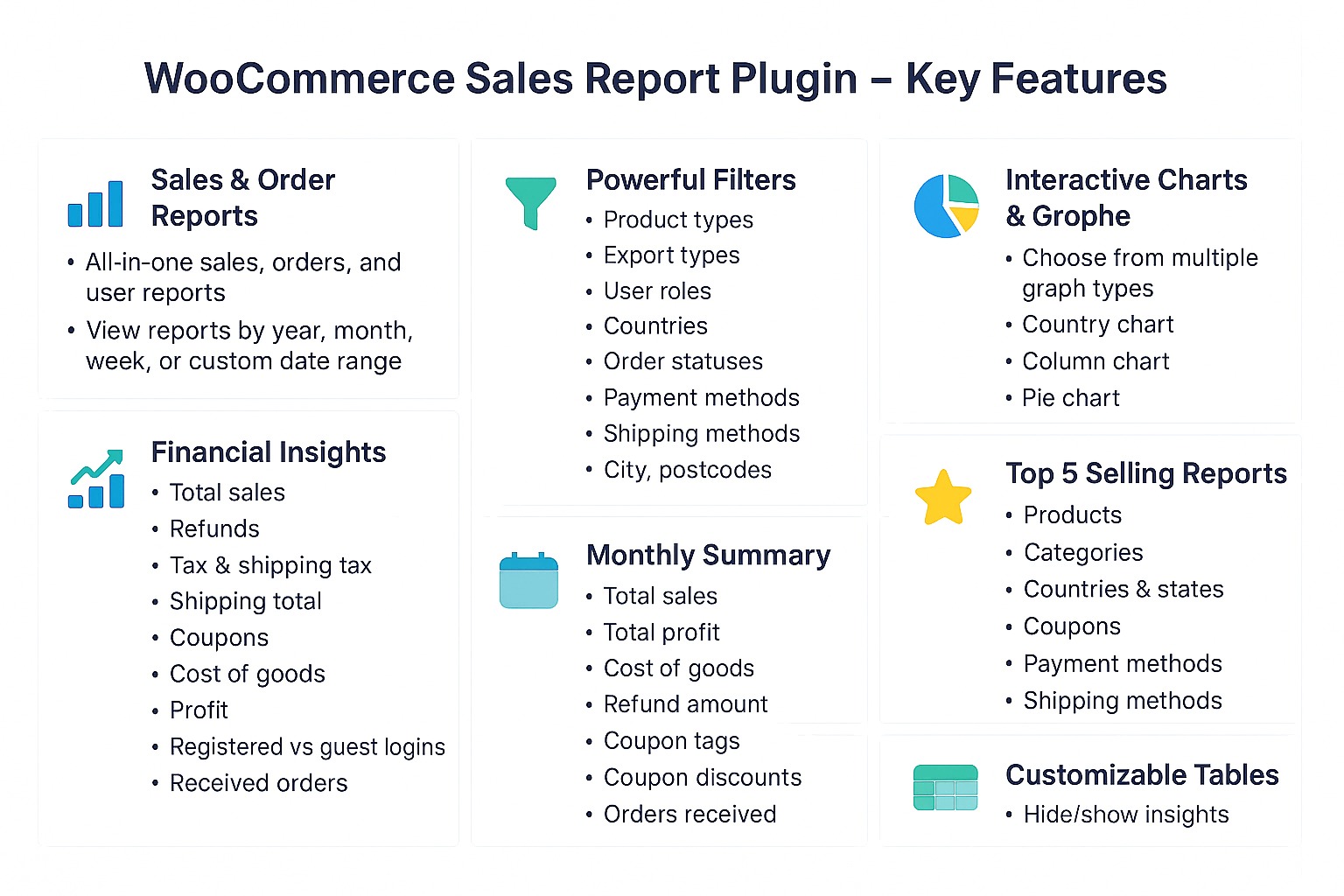 Access Dashboard to View Country Sales Report
Access Dashboard to View Country Sales Report

Go to WordPress Admin Panel> WooCommerce > Sales Report Pro. Now click on Dashboard, and here you can view country sales report per year and for a specific month or custom dates.
From the main menu, you can view three different types of charts:
- Country Chart: Simply view complete sales report within specific region and use advanced filters to find relevant products, categories, shipping methods, cities, postcodes, and more.
- Pie Chart: This provides you a visual breakdown of products and categories performing well among specific regions.
- Column Chart: Easily compare daily, weekly, or monthly sales and make future inventory decisions according to visible growth and performance insights.
Manage Total Sales Summary
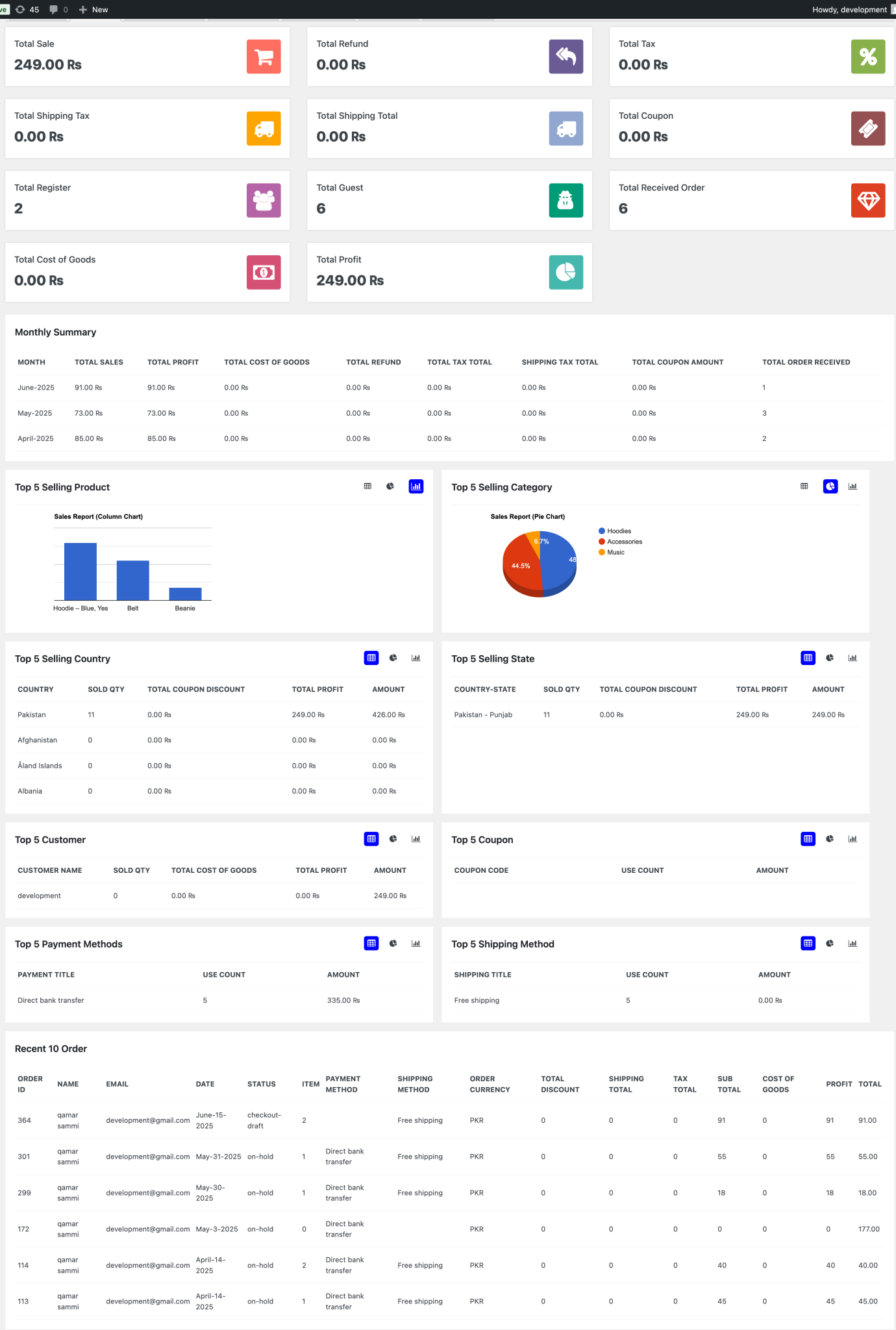
Go to WP Admin Panel> WooCommerce > Sales Report Pro and click on Summary. Here you can view the total count for sales, refunds, tax, and more. In this way, you don’t need to do any manual effort, just switch to the sales summary section and instantly get a complete overview of your store’s performance. Moreover, admins can also track:
- Top 05 Selling Products and Categories
- Top 05 Selling Countries, States, and Customers
- Top 05 Coupons, Payment, and Shipping Methods
Recent 10 Orders
View recent orders from the table and track essential details to analyze customers’ preferred products and their overall shopping patterns.
Configure General Settings
Go to WordPress Admin Panel > WooCommerce > Sales Report Pro. Now, from the top menu, select General Settings. Here you can configure following options:
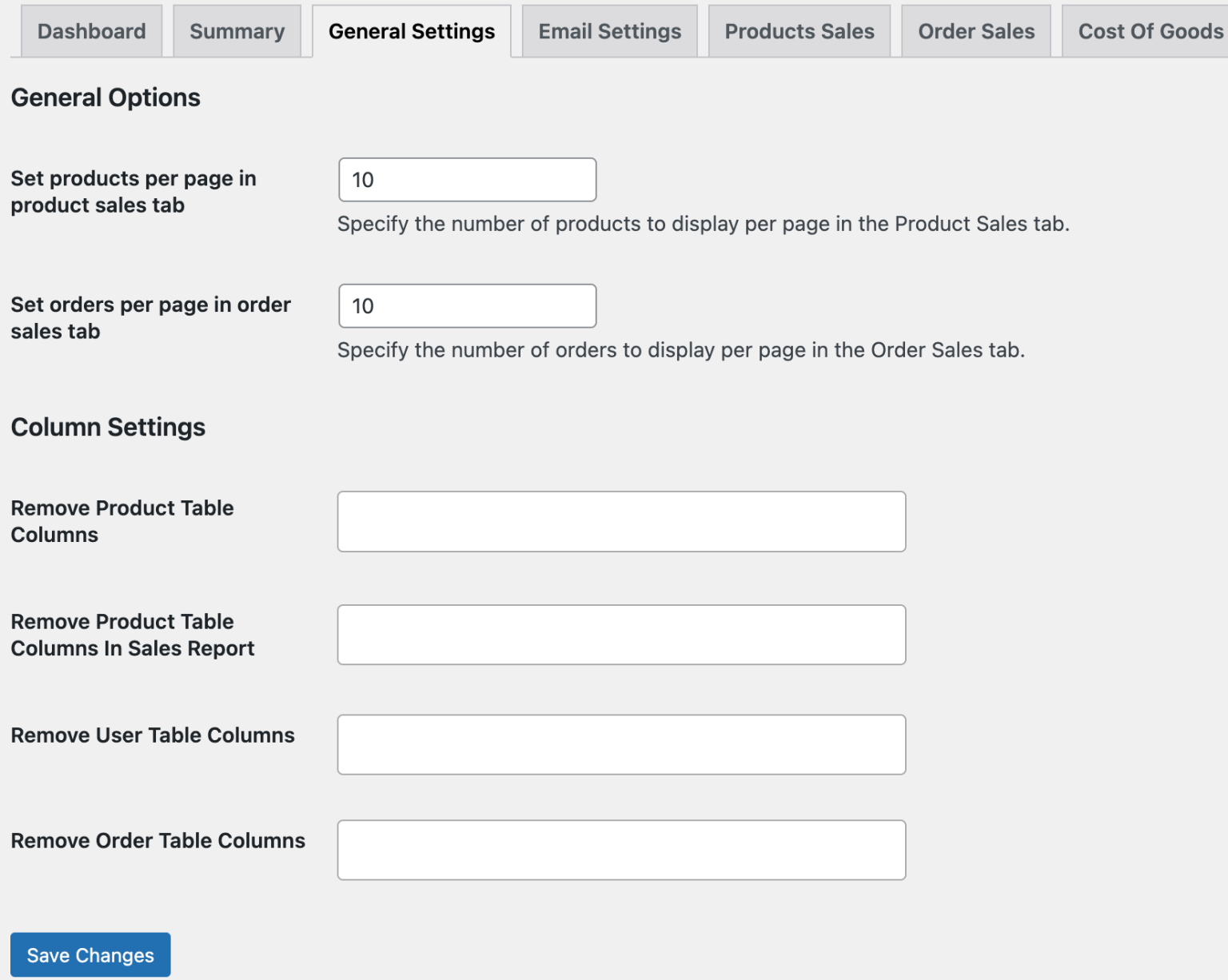
Settings Overview
- Products & Orders per Page
- Product Sales Table: Set the number of products to display per page (WP Admin > WooCommerce > Sales Report Pro > Product Sales).
- Order Sales Table: Set the number of orders to display per page (WP Admin > WooCommerce > Sales Report Pro > Order Sales).
- Column Settings
- Product Table (WP Admin > Products > All Products): Remove columns such as Profit, Cost of Goods, and Total Profit.
- Sales Report – Product Table (WP Admin > WooCommerce > Sales Report Pro > Product Sales): Remove columns like Product, Purchase Quantity, Price, Cost of Goods, Total Cost, Profit, Tax, Subtotal, and Total.
- User Table (WP Admin > Users > All Users): Remove columns such as Profit and Total Spend.
- Order Table (WP Admin > WooCommerce > Orders): Remove columns such as Profit and Total Spend.
Enable Email Settings for CSV Sales Reports
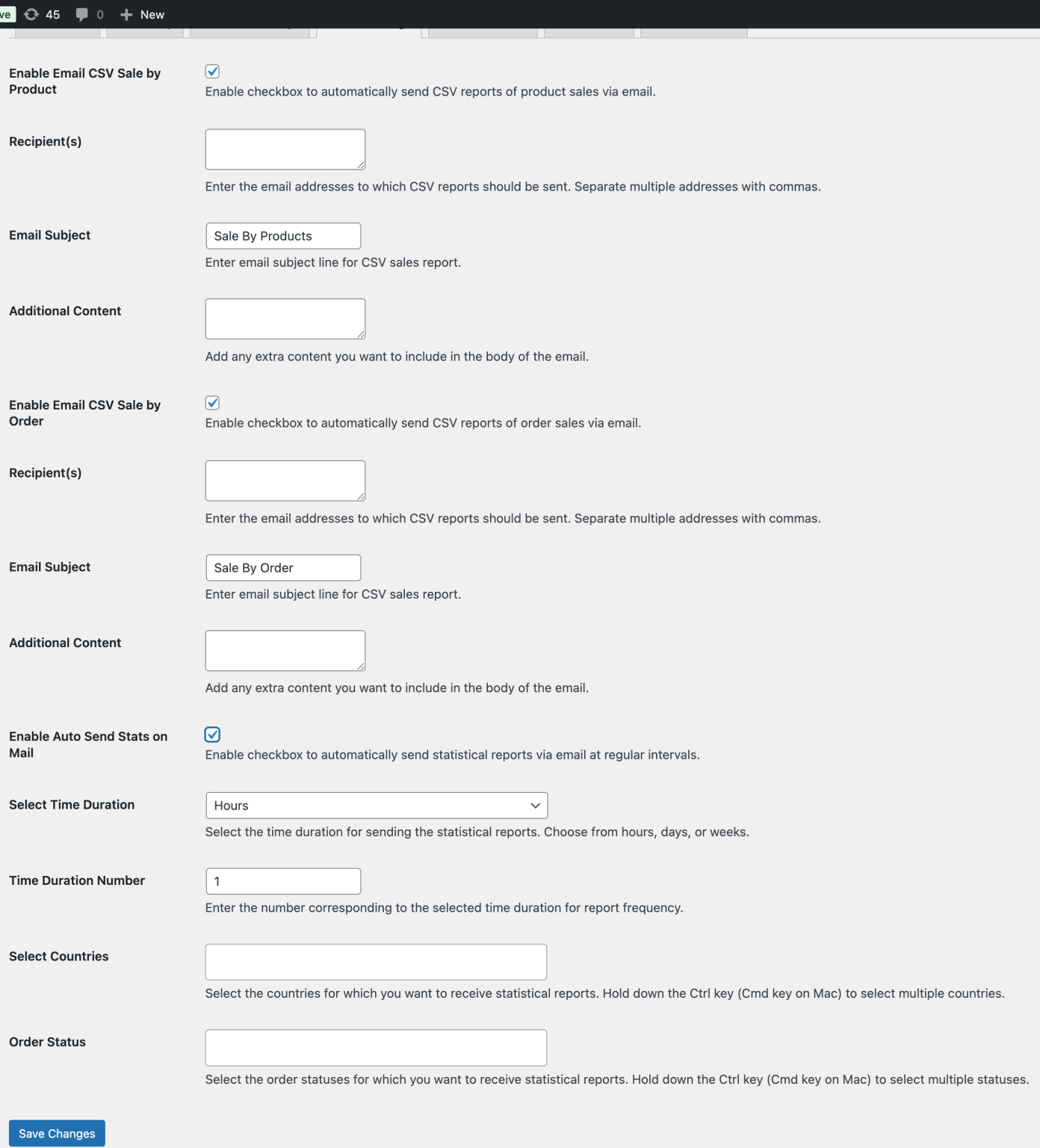
Email Settings (WP Admin > WooCommerce > Sales Report Pro > Email Settings)
- Enable Email CSV – Products: Send product sales CSV reports via email. If disabled, reports won’t be sent/received.
- Recipients (Products): Add one or multiple email addresses (separated by commas).
- Email Subject (Products): Set a custom subject line.
- Additional Content (Products): Add extra notes/content to the email.
- Enable Email CSV – Orders: Send order sales CSV reports via email. Disable to stop sending/receiving.
- Recipients (Orders): Add multiple recipient emails.
- Email Subject (Orders): Write a custom subject line.
- Additional Content (Orders): Add extra notes/content.
- Enable Auto-Send Stats: Automatically email statistical reports at set intervals. If disabled, no reports are sent.
- Frequency: Choose Hours, Days, or Weeks.
- Time Duration Number: Enter the number based on the selected frequency.
- Select Countries: Limit reports to specific countries.
- Order Status: Choose order statuses to include in reports.
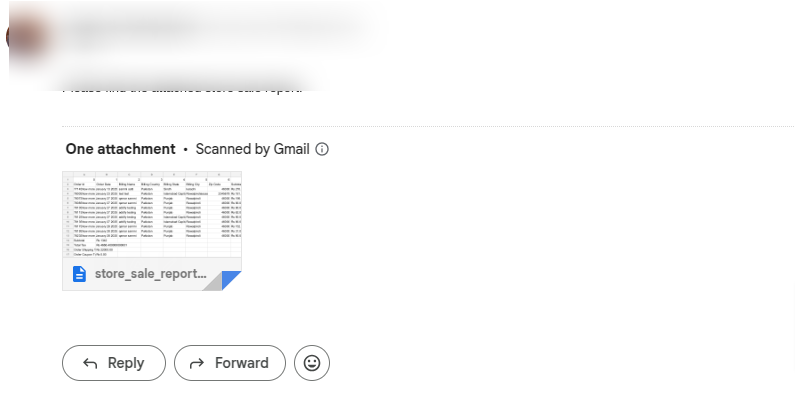
View Complete Product Sales and Profit Report
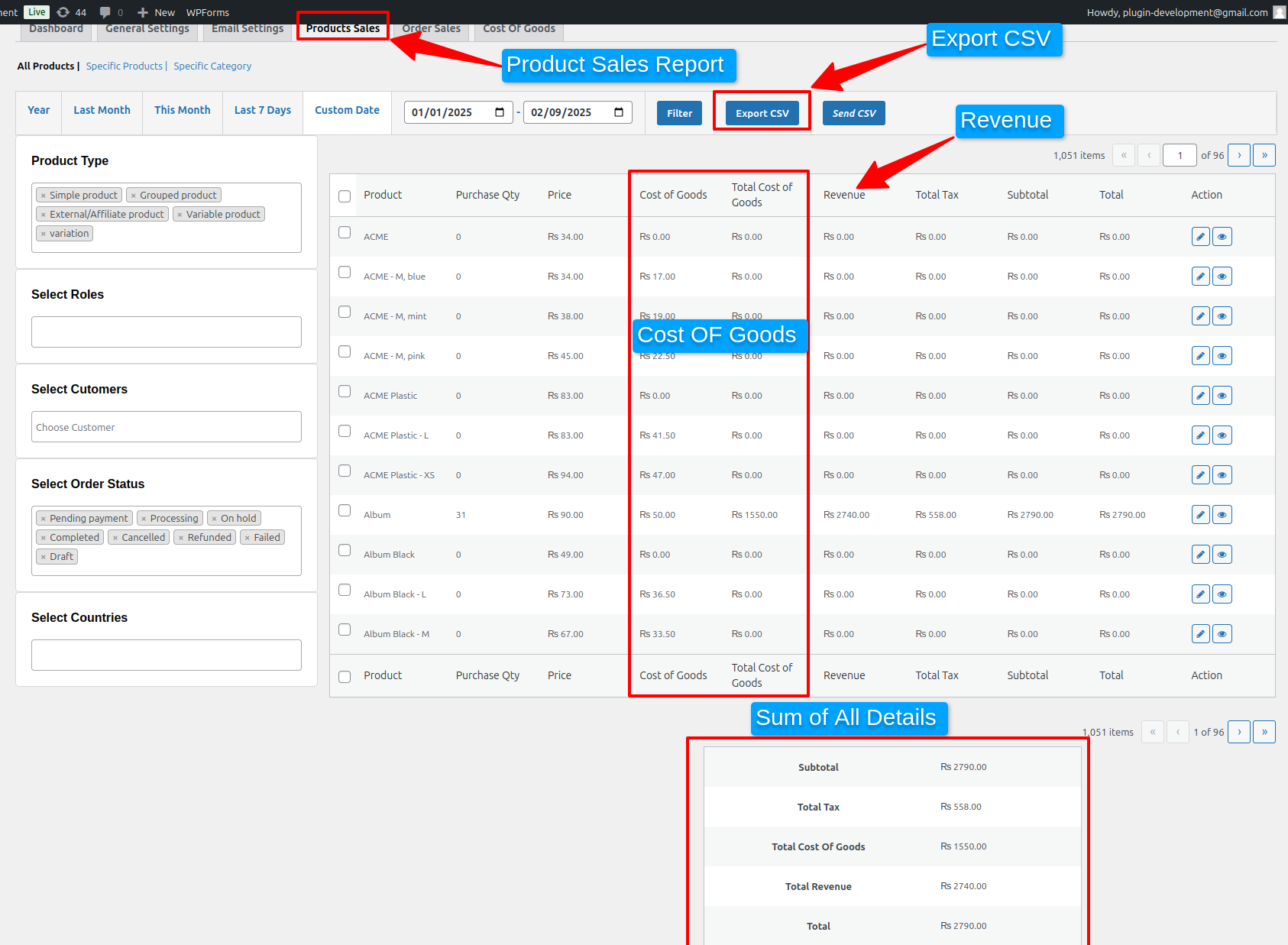
Product Sales
Go to WP Admin > WooCommerce > Sales Report Pro > Product Sales to view reports for all or specific products and categories. Apply filters to sort results, track total profit and revenue, and analyze top-selling items. Reports can be exported as CSV and sent via email.
Product-Level Settings
From WP Admin > Products > All Products, view added columns such as Cost of Goods and Revenue directly in the product table
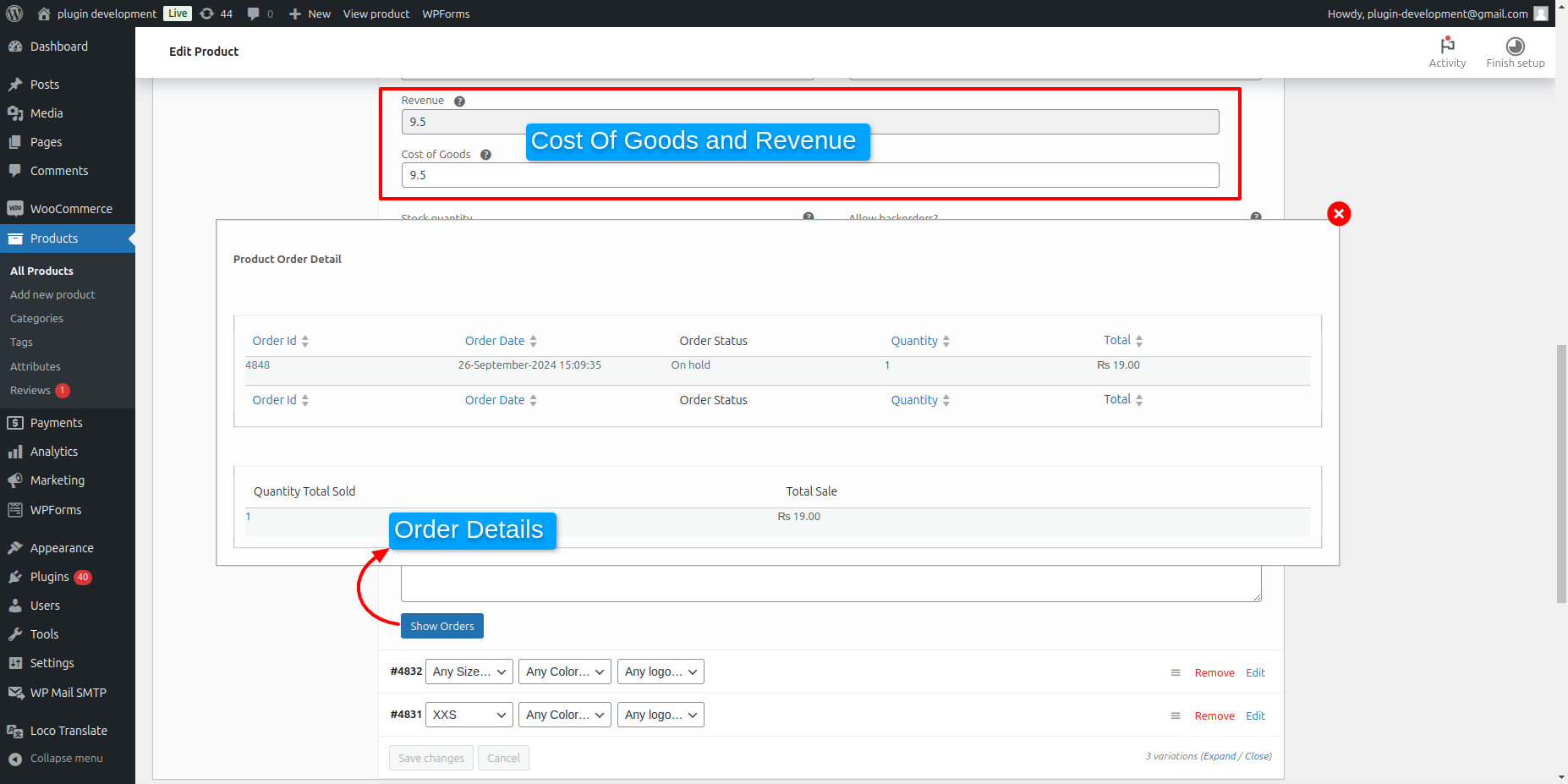
View Complete Order Sales Report
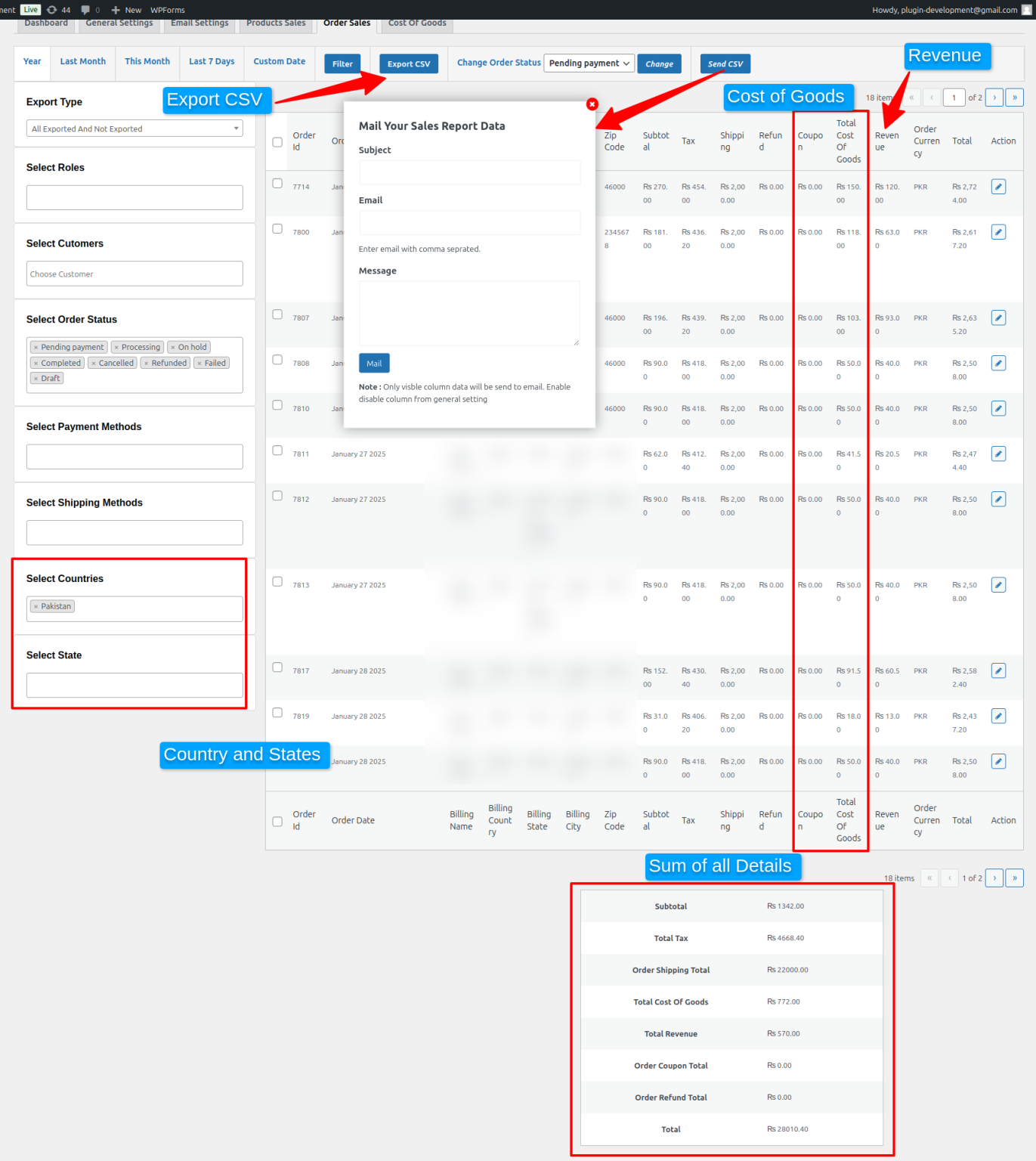
Go to WP Admin Panel > WooCommerce > Sales Report Pro and from the main menu select Order Sales. Here you can view complete order sales report for current year, or any other custom date. You can also set a specific order status or an export type to view order report according to selected countries, payment methods, user roles, and more. Admins can easily collect essential details from the table and manage total profit count to track overall store’s performance.
Order-level Settings
You can also view order sales reports from order-level settings. Go to WP Admin Panel > WooCommerce > Orders. From the table, you can view new options such as:
- Profit / Revenue
- Total Spend
Edit Order Page
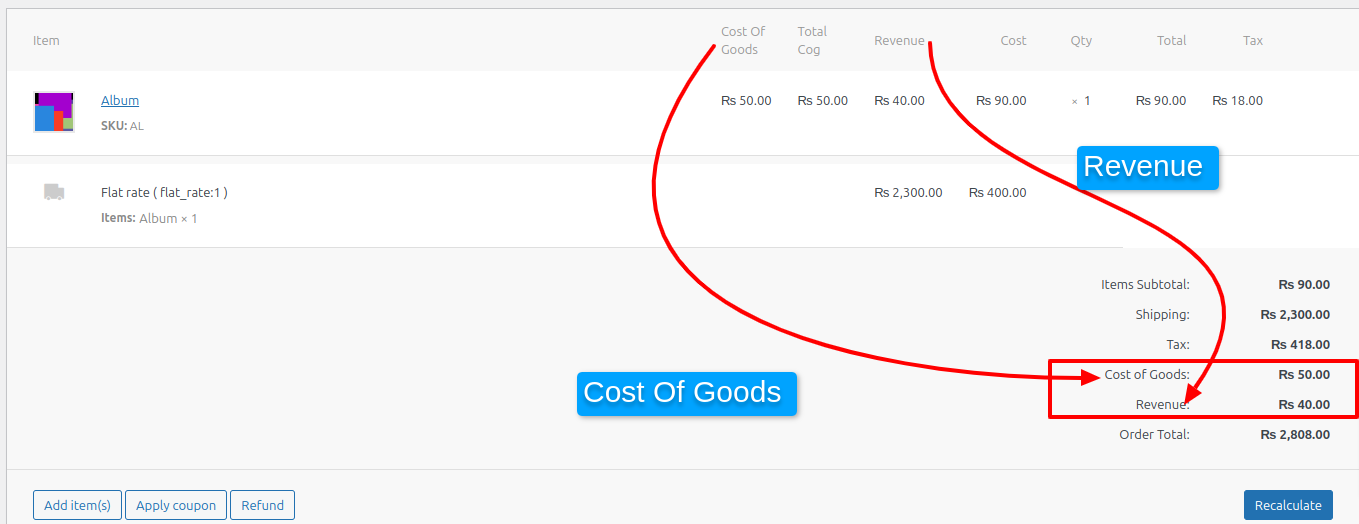
Create Unlimited Rules to Calculate Exact Cost of Goods
Go to WordPress Admin Panel> WooCommerce > Sales Report Pro. Now, from the main menu, select Cost of Goods. From this tab, you can create unlimited rules to calculate total profit for products and categories in bulk. From the log, you can view created rules and their details. To create a new rule, click on Add New Rule and configure following settings:
- Add rule title: Add any unique title.
- Select products: Select products for which you want to calculate the total profit earned per month, year etc.
- Select category: Select categories for which you want to calculate the total profit earned per month, year etc
- Add amount type: choose amount type as:
- Fixed: Choose this option if you want total profit amount in fixed cost.
- Percentage: Choose this option if you want total profit amount in form of percentage
- Add amount: Add profit margin that you gain from the selected items, and once the rule is published, you can view total profit or cost of goods from the Product Sales Tab.
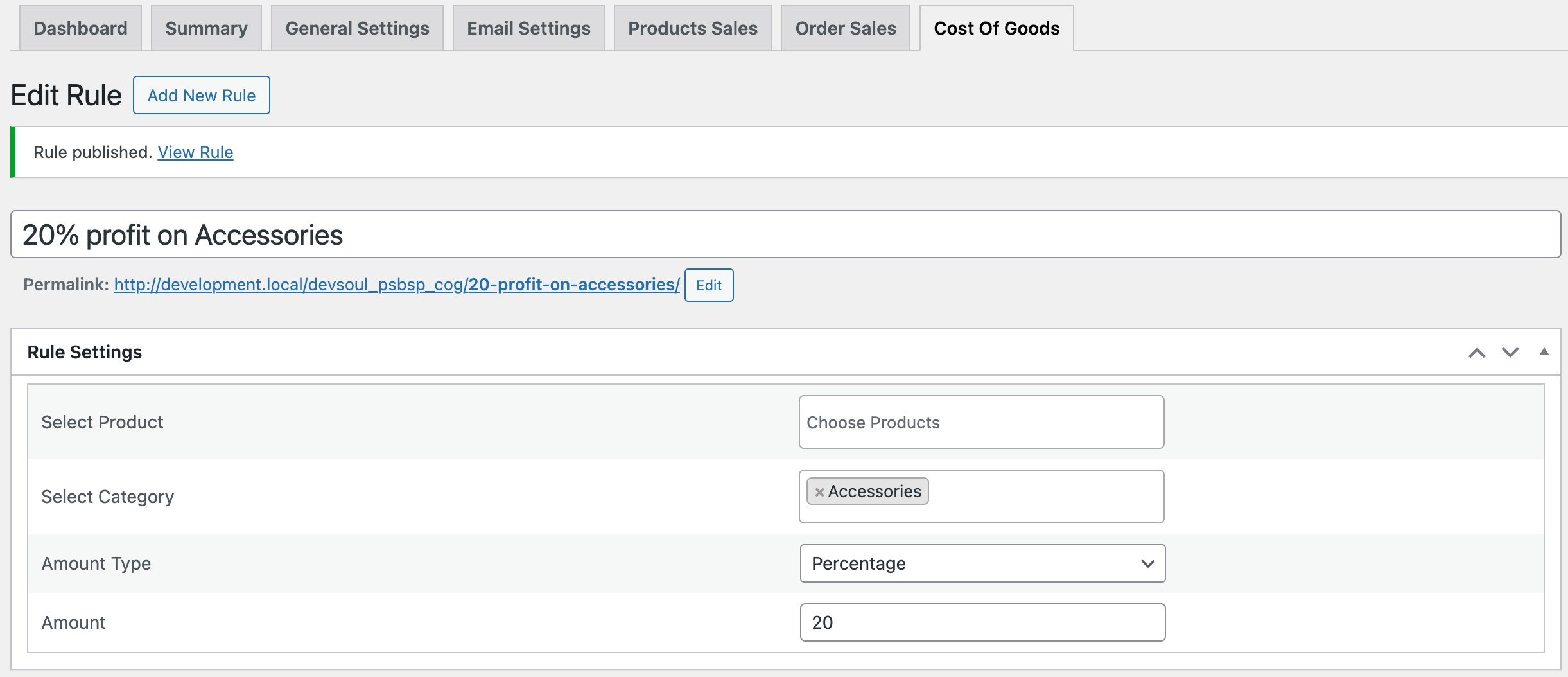
Product Level
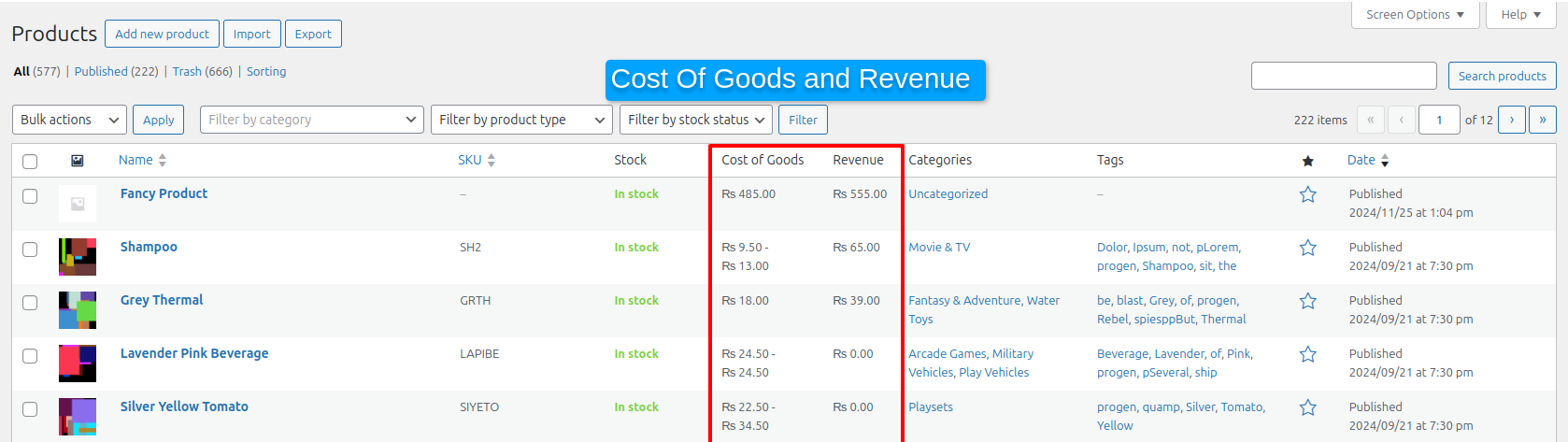
Order Table Column
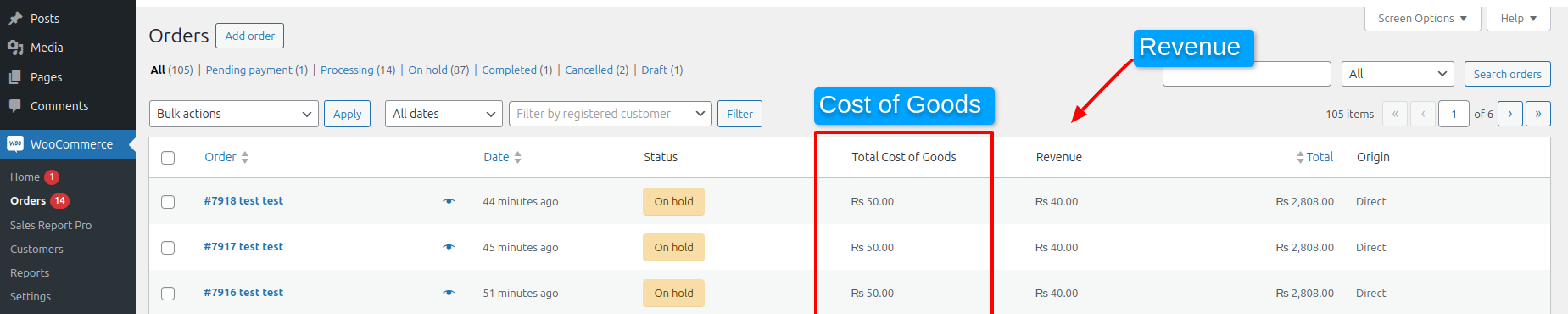
User Table
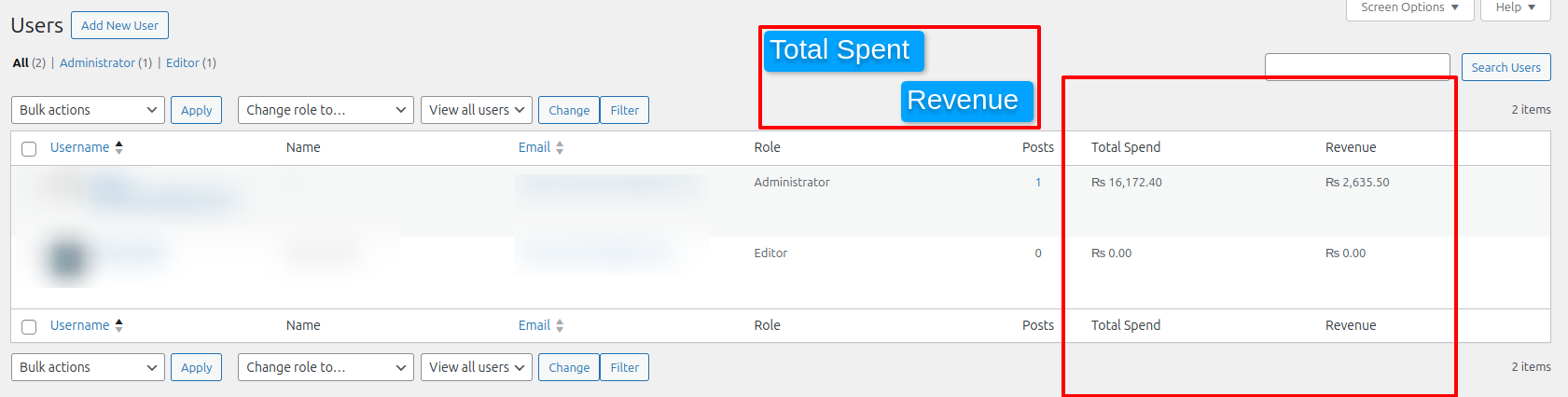
Changelog:
= 2025-06-15 - version 1.0.0 =
* Initial release of the plugin.
Only logged in customers who have purchased this product may leave a review.
Qamar Sammi supports this product Supported
Product support includes:
- ✔ The seller will answer product related questions
- ✔ Assistance with reported bugs and issues
- ✔ Help with included third-party assets
However, product support does not include:
- ✖ Customization services
- ✖ Installation services
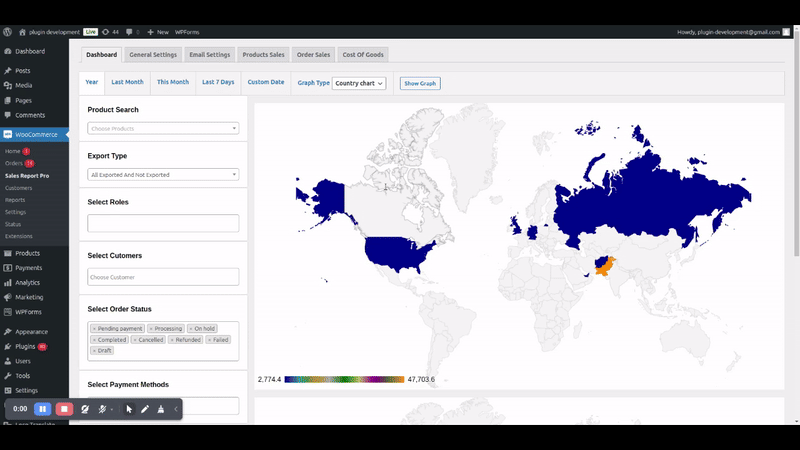









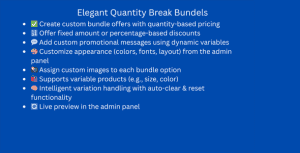


Reviews
There are no reviews yet.